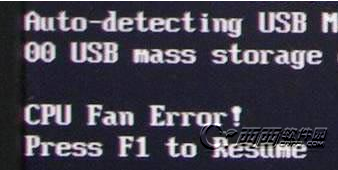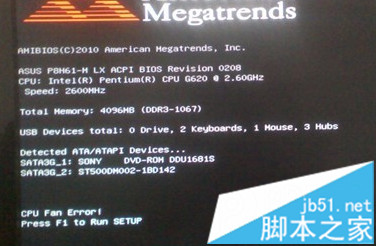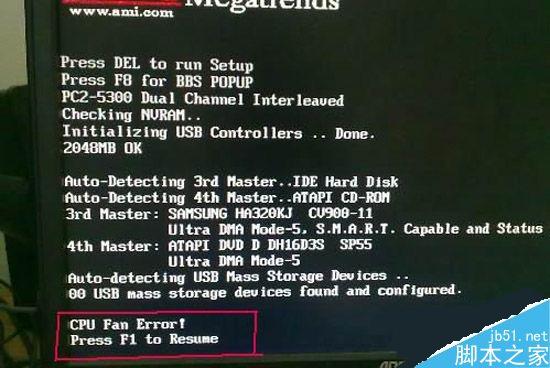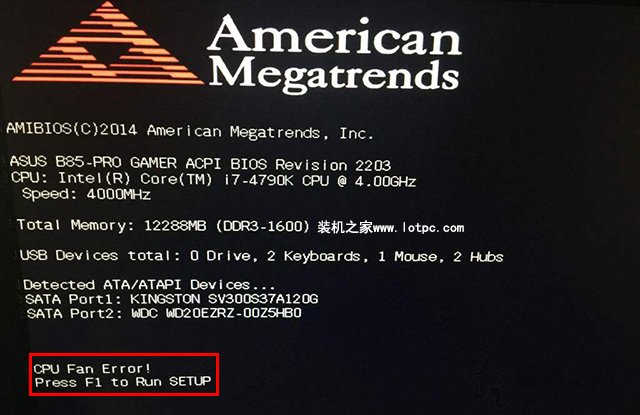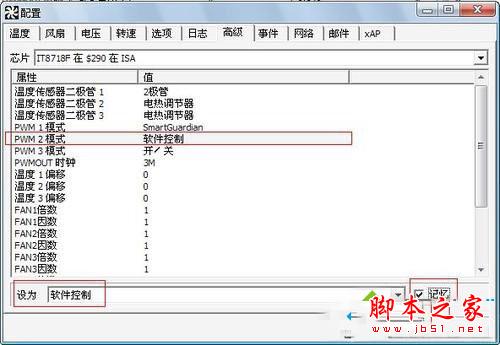Fan 4 speed may change depending on system configuration and option card install
The Fan 4 message will show if there's a PCI add-on card installed in the R410. It will display for about 3 seconds and then POST should continue, it should not cause POST to stop at the F1/F2 error message.
Dell PowerEdge R410: System asks to press F1 or F2
We just installed an option card (PERC 6/i) into a brand-new Dell PowerEdge R410 and now the system does no unattended startup but instead asks me to press F1 to continue or F2 to enter system setup after printing the following message on the console:
Fan 4 speed may change depending on system configuration and option card install.
Great forensic work, Mike!
Sorry to hear about your trouble with your PERC 6/i Adapter
Is your replacement PERC 6/I at the same firmware level as your original adapter ( 6.3.3-0002, 1.22.52-1909)? Link to PERC 6/I Firmware
Since your VDs show up as optimal, and you do not get error messages during POST regarding your storage controller / VDs, we can skip this:
From PERC BIOS (CTRL-R during POST) Main Menu VD Mgmt Screen:
1. Press CTRL-N to navigate to PD Mgmt Screen
2. Check hard drive information (# of hard drives listed, drive status).
Please try checking data consistency:
Perform the following steps to run a Consistency Check (this is non-destructive).
1. From within PERC BIOS (CTRL-R during POST), Press to access the VD Mgmt menu
screen.
2. Press the down arrow key to highlight Virtual Disk #.
3. Press to display the menu of available actions.
4. Press the down arrow key to select Consistency Check.
5. Press the right arrow key to display the menu of available actions, Start and Stop.
6. Select Start and press to run a Consistency Check.
The Consistency Check runs and checks the redundancy data in the virtual disks.
7. After you start the Consistency Check, press to display the previous menu.
For your initial issues with drives not detected, please check that boot support is enabled:
1. From PERC BIOS, Press to access the Ctrl Mgmt menu screen.
2. Press to move the cursor to Enable Controller BIOS in the Settings box.
3. Press the spacebar to select Enable Controller BIOS. An X displays beside Enable Controller BIOS.
4. Press to move the cursor to the Apply button, and then press to apply the selection.
Try to check your Windows partition using diskpart (there is a 'RECOVER' option that you can consider).
如果出现了这提示,又恰巧出现了需要按F1或F2提示才能进入系统,大家要注意了Fan 4 speed may change depending on system configuration and option card install并不影响到需要按F1或F2,肯定是前面别的错误提示信息。一般来说是因为机器PCI卡安装了6i阵列卡的原因。
等潘少俊衡小编再测试一下具体的额设置方法以后再补充。反正现在就是不是Fan 4 speed may change depending on system configuration and option card install的问题导致无法进入系统的原因就对了。
Dell PowerEdge R410: System asks to press F1 or F2
We just installed an option card (PERC 6/i) into a brand-new Dell PowerEdge R410 and now the system does no unattended startup but instead asks me to press F1 to continue or F2 to enter system setup after printing the following message on the console:
Fan 4 speed may change depending on system configuration and option card install.
Great forensic work, Mike!
Sorry to hear about your trouble with your PERC 6/i Adapter
Is your replacement PERC 6/I at the same firmware level as your original adapter ( 6.3.3-0002, 1.22.52-1909)? Link to PERC 6/I Firmware
Since your VDs show up as optimal, and you do not get error messages during POST regarding your storage controller / VDs, we can skip this:
From PERC BIOS (CTRL-R during POST) Main Menu VD Mgmt Screen:
1. Press CTRL-N to navigate to PD Mgmt Screen
2. Check hard drive information (# of hard drives listed, drive status).
Please try checking data consistency:
Perform the following steps to run a Consistency Check (this is non-destructive).
1. From within PERC BIOS (CTRL-R during POST), Press
screen.
2. Press the down arrow key to highlight Virtual Disk #.
3. Press
4. Press the down arrow key to select Consistency Check.
5. Press the right arrow key to display the menu of available actions, Start and Stop.
6. Select Start and press
The Consistency Check runs and checks the redundancy data in the virtual disks.
7. After you start the Consistency Check, press
For your initial issues with drives not detected, please check that boot support is enabled:
1. From PERC BIOS, Press
2. Press
3. Press the spacebar to select Enable Controller BIOS. An X displays beside Enable Controller BIOS.
4. Press
Try to check your Windows partition using diskpart (there is a 'RECOVER' option that you can consider).
如果出现了这提示,又恰巧出现了需要按F1或F2提示才能进入系统,大家要注意了Fan 4 speed may change depending on system configuration and option card install并不影响到需要按F1或F2,肯定是前面别的错误提示信息。一般来说是因为机器PCI卡安装了6i阵列卡的原因。
等潘少俊衡小编再测试一下具体的额设置方法以后再补充。反正现在就是不是Fan 4 speed may change depending on system configuration and option card install的问题导致无法进入系统的原因就对了。
版权声明
本文仅代表作者观点,不代表本站立场。
本文系作者授权发表,未经许可,不得转载。
本文地址:/aigaoji/123268.html