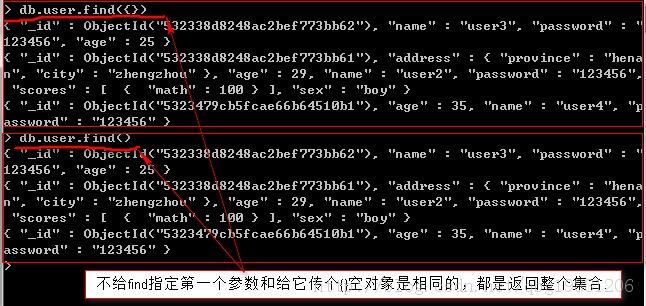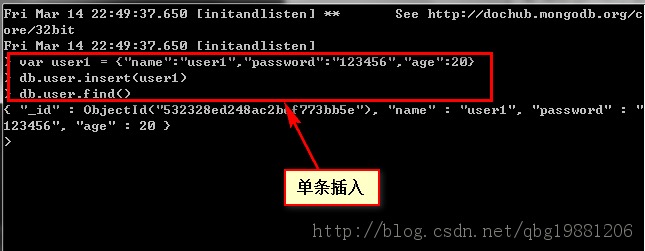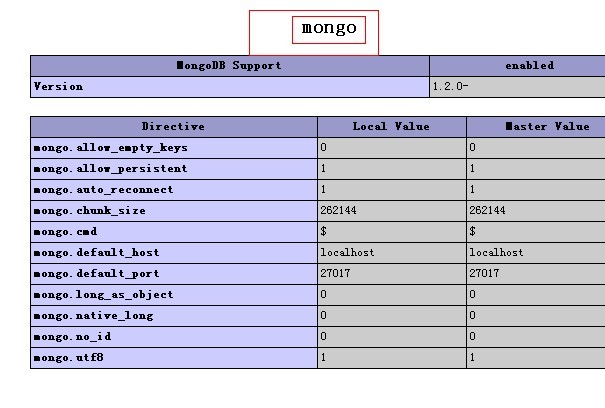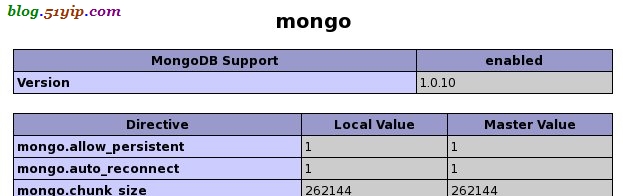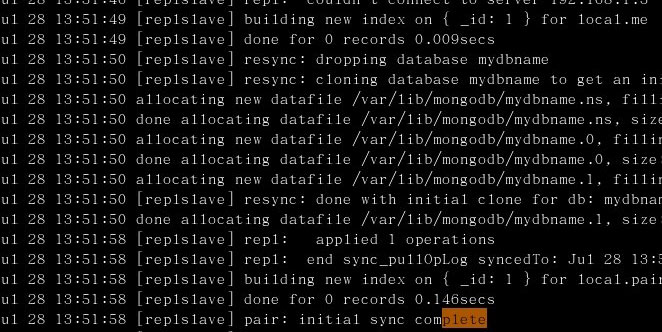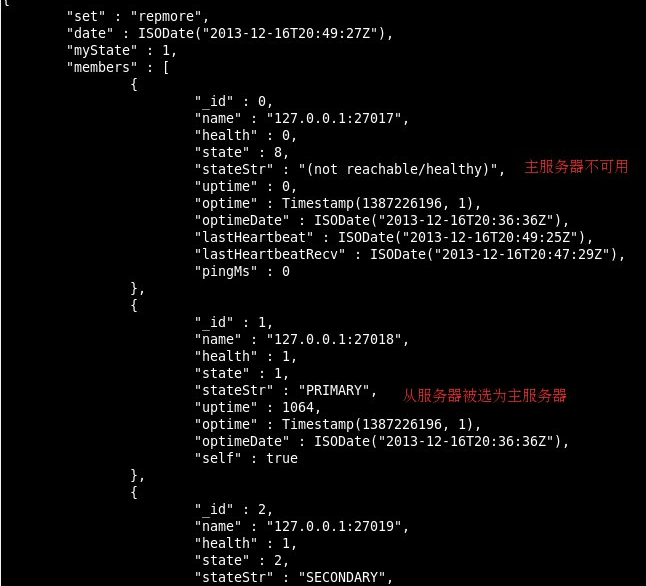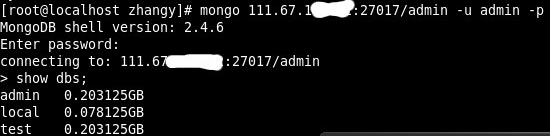mongodb处理中文索引与查找字符串详解
参考文献
首先自打3.2版本之后,就开始支持中文索引了,支持的所有的语言参考这里:
https://docs.mongodb.com/manual/reference/text-search-languages/
然后,对于要支持索引的表需要建议text index,如何建立参考这里:
https://docs.mongodb.com/manual/core/index-text/
在建好索引text之后,如果检索参考:
https://docs.mongodb.com/manual/reference/operator/query/text/
实例
我有一个表,定义如下:
var ArticleSchema = new Schema({
created: {
type: Date,
default: Date.now
},
title: {
type: String,
default: '',
trim: true,
required: 'Title cannot be blank'
},
abstract: {
type: String,
default: '',
trim: true
},
abstractImg: {
type: String,
default: 'http://www.doocr.com/modules/core/client/img/brand/font-ocr.png',
trim: true
},
content: {
type: String,
default: '',
trim: true
},
category: {
type: String,
default: 'news',
trim: true
},
user: {
type: Schema.ObjectId,
ref: 'User'
},
toPublish: {
type: Boolean,
default: true
},
comments: [CommentSchema]
});
然后,里面有数据的,所以我直接检索,得到结果:
> db.articles.find( { $text: { $search: "coffee" } } )
Error: error: {
"waitedMS" : NumberLong(0),
"ok" : 0,
"errmsg" : "text index required for $text query",
"code" : 27
}
说明没有建议text索引,那么建一个:
db.articles.createIndex( {title: "text", content: "text" })
看看效果:
> db.articles.createIndex(
... {
... title: "text",
... content: "text"
... }
... )
下面是结果,成功了
{
"createdCollectionAutomatically" : false,
"numIndexesBefore" : 1,
"numIndexesAfter" : 2,
"ok" : 1
}
然后我开始检索:
> db.articles.find( { $text: { $search: "coffee" } } )
什么都没有。
我检索一个存在的中文:
> db.articles.find( { $text: { $search: "操作" } } )
{ "_id" : ObjectId("58b0eb5a136dc51b541eaf81"), "user" : ObjectId("589c8d22f7d9dc15989be255"), "comments" : [ ], "toPublish" : true, "category" : "blog", "content" : "
其实就是使用ubuntu 16的安装方式,参考网址:
https://docs.mongodb.com/master/tutorial/install-mongodb-on-ubuntu/
我的操作步骤:
1.倒入key:sudo apt-key adv --keyserver hkp://keyserver.ubuntu.com:80 --recv EA312927
2. 创建mongodb的软件源:
/etc/apt/sources.list.d/mongodb-org-3.2.list
操作:
echo "deb http://repo.mongodb.org/apt/ubuntu xenial/mongodb-org/3.2 multiverse" | sudo tee /etc/apt/sources.list.d/mongodb-org-3.2.list
3. 更新系统:
sudo apt update
之后查看所有可以更新的软件:
sudo apt list --upgradable
然后升级所有软件:
sudo apt upgrade
4. 安装mongodb :
sudo apt install -y mongodb-org
也可以指定版本安装:
sudo apt-get install -y mongodb-org=3.2.8 mongodb-org-server=3.2.8 mongodb-org-shell=3.2.8 mongodb-org-mongos=3.2.8 mongodb-org-tools=3.2.8
不过我不使用这种方式。
5. 添加systemd 自启动条目:
sudo vim /lib/systemd/system/mongod.service
添加内容:
[Unit]
Description=High-performance, schema-free document-oriented database
After=network.target
Documentation=https://docs.mongodb.org/manual
[Service]
User=mongodb
Group=mongodb
ExecStart=/usr/bin/mongod --quiet --config /etc/mongod.conf
[Install]
WantedBy=multi-user.target
6. 使能和启动服务:
sudo systemctl enable mongod.service
sudo systemctl start mongod.service
查看状态,一切ok。
sudo systemctl status mongod.service
● mongod.service - High-performance, schema-free document-oriented database
Loaded: loaded (/lib/systemd/system/mongod.service; enabled; vendor preset: enabled)
Active: active (running) since Sun 2016-07-31 21:59:00 CST; 13min ago
Docs: https://docs.mongodb.org/manual
Main PID: 19374 (mongod)
CGroup: /system.slice/mongod.service
└─19374 /usr/bin/mongod --quiet --config /etc/mongod.conf
Jul 31 21:59:00 mint systemd[1]: Started High-performance, schema-free document-oriented database.
7. 查看服务启动端口是否ok:
azuo1228@mint ~/webproj/mjs2/meanjs $ netstat -apn | grep mong
(Not all processes could be identified, non-owned process info
will not be shown, you would have to be root to see it all.)
unix 2 [ ACC ] STREAM LISTENING 76731 - /tmp/mongodb-27017.sock
", "abstractImg" : "http://www.doocr.com/modules/core/client/img/brand/font-ocr.png", "abstract" : "其实就是使用ubuntu 16的安装方式,参考网址:", "title" : "其实就是使用ubuntu 16的安装方式,参考网址:", "created" : ISODate("2017-02-25T02:26:34.483Z"), "__v" : 0 }
>
最后
但是这种检索都是不完美的,如果需要更好的支持,就需要参考:
https://docs.mongodb.com/manual/tutorial/text-search-with-rlp/
安装rlp支持mongodb检索中文,但是不是免费的。。。
所以,最好的方式就是使用Elastic Search同步mongodb,然后通过它检索,超出本文范围了,以后再说。
总结
以上就是这篇文章的全部内容了,希望本文的内容对大家的学习或者工作能带来一定的帮助,如果有疑问大家可以留言交流,谢谢大家对潘少俊衡的支持。
版权声明
本文仅代表作者观点,不代表本站立场。
本文系作者授权发表,未经许可,不得转载。
本文地址:/shujuku/MongoDB/105036.html