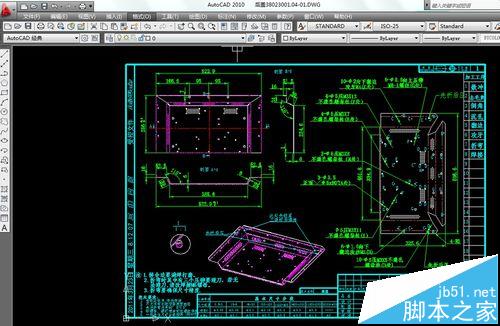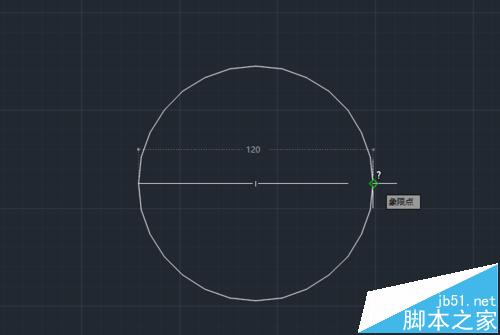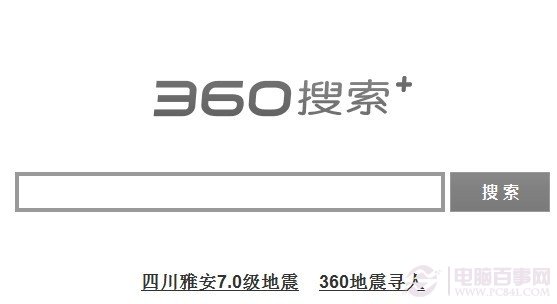黑白人像处理过程是比较复杂的,首先是保质感磨皮,在彩色模式下有较强质感肤色;然后压暗整体,更能突出肤色质感;再把颜色转为黑白效果,加强局部光影,并增加清晰度即可。
原图

最终效果

1、我们将原图在acr里做基础调整,主要目的是将原图调整为低中调。压暗,皮肤隐藏的瑕疵会全部暴露。如下图。

2、在ps里打开,先用修复工具,将图中比较明显的痘印和瑕疵去掉,如图。

3、性灰磨皮(也可是双曲线),这是最耗时的一步。一般爱好者不像专业的商业后期从事者,他们很少会用到这种高级磨皮方法,因为没必要。我自己也极少用这么细致的磨皮方法,耗时又耗力还没人给钱。但这种图是典型的商业摄影啊。没办法,只能老老实实磨了。如图。


4、高低频磨皮,用两层是因为我觉得一层有点不够,就又复制了一层。如下图。

5、眼睛的修饰,这个看不懂没关系,我后面会画示意图,如图。

6、脸部的光影修饰,后面也会有示意图,如图。

7、鼻子的修饰,后面有示意图,如图。

8、压暗环境,只有压暗,才能突出亮。如图。

9、用渐变映射将图片转为黑白。

10、局部加清晰度,如图。

11、提亮眼部细节和主体。

12、最后一步,按照自己遇到的问题,润饰输出。 我上面说的眼睛和鼻子的修饰不懂得可以参考下图,我标注一些需要重点修饰的地方,如图。

最终效果:

原图

最终效果

1、我们将原图在acr里做基础调整,主要目的是将原图调整为低中调。压暗,皮肤隐藏的瑕疵会全部暴露。如下图。

2、在ps里打开,先用修复工具,将图中比较明显的痘印和瑕疵去掉,如图。

3、性灰磨皮(也可是双曲线),这是最耗时的一步。一般爱好者不像专业的商业后期从事者,他们很少会用到这种高级磨皮方法,因为没必要。我自己也极少用这么细致的磨皮方法,耗时又耗力还没人给钱。但这种图是典型的商业摄影啊。没办法,只能老老实实磨了。如图。


4、高低频磨皮,用两层是因为我觉得一层有点不够,就又复制了一层。如下图。

5、眼睛的修饰,这个看不懂没关系,我后面会画示意图,如图。

6、脸部的光影修饰,后面也会有示意图,如图。

7、鼻子的修饰,后面有示意图,如图。

8、压暗环境,只有压暗,才能突出亮。如图。

9、用渐变映射将图片转为黑白。

10、局部加清晰度,如图。

11、提亮眼部细节和主体。

12、最后一步,按照自己遇到的问题,润饰输出。 我上面说的眼睛和鼻子的修饰不懂得可以参考下图,我标注一些需要重点修饰的地方,如图。

最终效果:

版权声明
本文仅代表作者观点,不代表本站立场。
本文系作者授权发表,未经许可,不得转载。
本文地址:/PMsheji/zhaopianchuli/153331.html






![[3D建模技巧]3dmax把黑白图像转矢量线条来建模](https://img.jbzj.com/file_images/article/201510/20151028160125262.jpg)