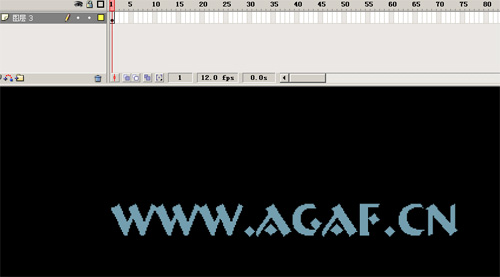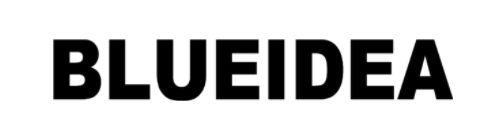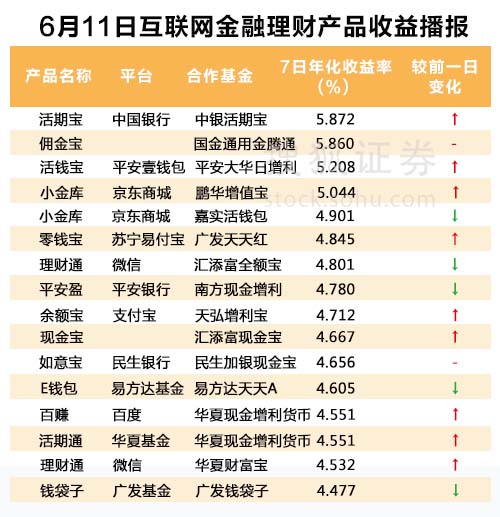Photoshop 真实的波动的水面的GIF动画
前一段时间,通过吧里的老师预言昨天和君怡给我讲解了置换屡镜的使用,我才知道,滤镜在制作动态时是不能够重复使用的,上面是我的一些心得,希望能给初学的朋友一点启发。下面我做了一个水波教程,是我自己思考并创作的,如果和网上有雷同的地方,纯属于巧合....呵呵
原图:

效果

1、打开图像

2、打开动画面板

3、拼合图层

4、打开水波滤镜 ,没有的可以去这里下载:水面倒影滤镜
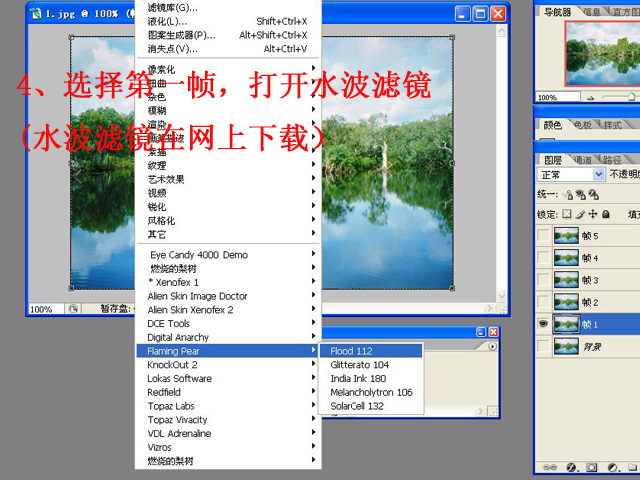
5、参数设置



完成最终效果

原图:

效果

1、打开图像

2、打开动画面板

3、拼合图层

4、打开水波滤镜 ,没有的可以去这里下载:水面倒影滤镜
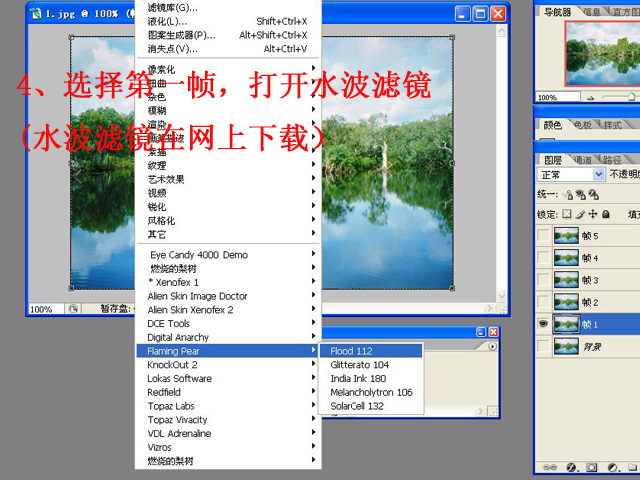
5、参数设置



完成最终效果

版权声明
本文仅代表作者观点,不代表本站立场。
本文系作者授权发表,未经许可,不得转载。
本文地址:/PMsheji/PS/147045.html