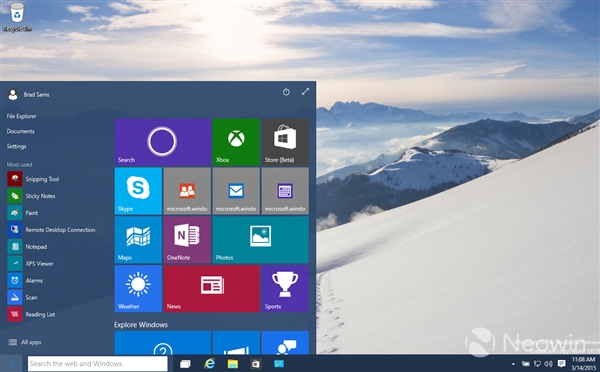photoshop合成制作出一个半透明的鸡蛋
最终效果

1、打开素材图片。

2、把背景图层复制一层,选择仿制图章工具把黑色鸡蛋涂抹掉。

3、再用修补工具把边缘明显的痕迹去掉。




4、打开气泡素材。

5、选择椭圆选框工具,选取所需的部分。

6、将选取的气泡移到鸡蛋文件中,并调整到黑色鸡蛋的位置。

7、按Ctrl + Shift + U 把气泡去色,不透明度改为:30%,如下图。

8、按Ctrl + T,右键选择“变形”,调整各个节点,达到类似鸡蛋效果。

9、打开淡黄素材,拖进来调整好大小,然后添加图层蒙版,用黑色画笔把不需要的部分涂抹掉,混合模式改为“正片叠底”。


10、用画笔工具,在鸡蛋顶部涂抹几下亮黄色,混合模式改为“叠加”,让其看起来有光亮的效果。

11、使用渐变工具制作一个粉色到黄色的渐变背景,图层混合模式改为“柔光”,使其色彩更有氛围。

最终效果:


1、打开素材图片。

2、把背景图层复制一层,选择仿制图章工具把黑色鸡蛋涂抹掉。

3、再用修补工具把边缘明显的痕迹去掉。




4、打开气泡素材。

5、选择椭圆选框工具,选取所需的部分。

6、将选取的气泡移到鸡蛋文件中,并调整到黑色鸡蛋的位置。

7、按Ctrl + Shift + U 把气泡去色,不透明度改为:30%,如下图。

8、按Ctrl + T,右键选择“变形”,调整各个节点,达到类似鸡蛋效果。

9、打开淡黄素材,拖进来调整好大小,然后添加图层蒙版,用黑色画笔把不需要的部分涂抹掉,混合模式改为“正片叠底”。


10、用画笔工具,在鸡蛋顶部涂抹几下亮黄色,混合模式改为“叠加”,让其看起来有光亮的效果。

11、使用渐变工具制作一个粉色到黄色的渐变背景,图层混合模式改为“柔光”,使其色彩更有氛围。

最终效果:

版权声明
本文仅代表作者观点,不代表本站立场。
本文系作者授权发表,未经许可,不得转载。
本文地址:/PMsheji/PS/146669.html