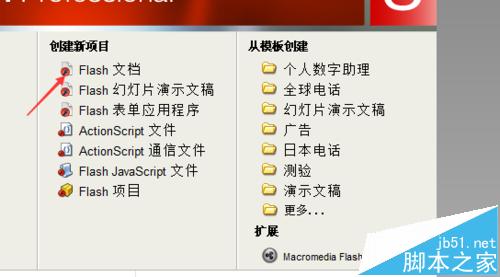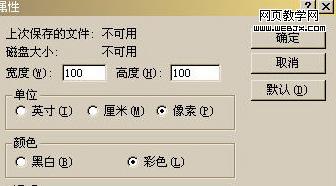PHOTOSHOP打造三角形酷炫像素BANNER教程

使用软件:Photoshop CS5(当然较旧版本也可以)
第1步
准备一张作为banner背景的照片,下面我们以下图作为演示。

复制两次背景层。

使用自由变换工具(Ctrl + T 或选择主菜单”编辑”>”自由变换”)让图像水平倾斜45度。

主菜单”滤镜”>”像素化”>”马赛克”,调整单元格的大小,大小根据你的banner图像大小来设置,这里是3888x2554px,所以我们设置为128px大小。

使用自由变换工具(主菜单”编辑”>”自由变换”)让图像水平倾斜「-45度」。(其实就是第3步的相反方向)

设置此图层的不透明度为50%」。

版权声明
本文仅代表作者观点,不代表本站立场。
本文系作者授权发表,未经许可,不得转载。
本文地址:/PMsheji/PS/144976.html